Ultimate Guide to Steam Guard Troubleshooting
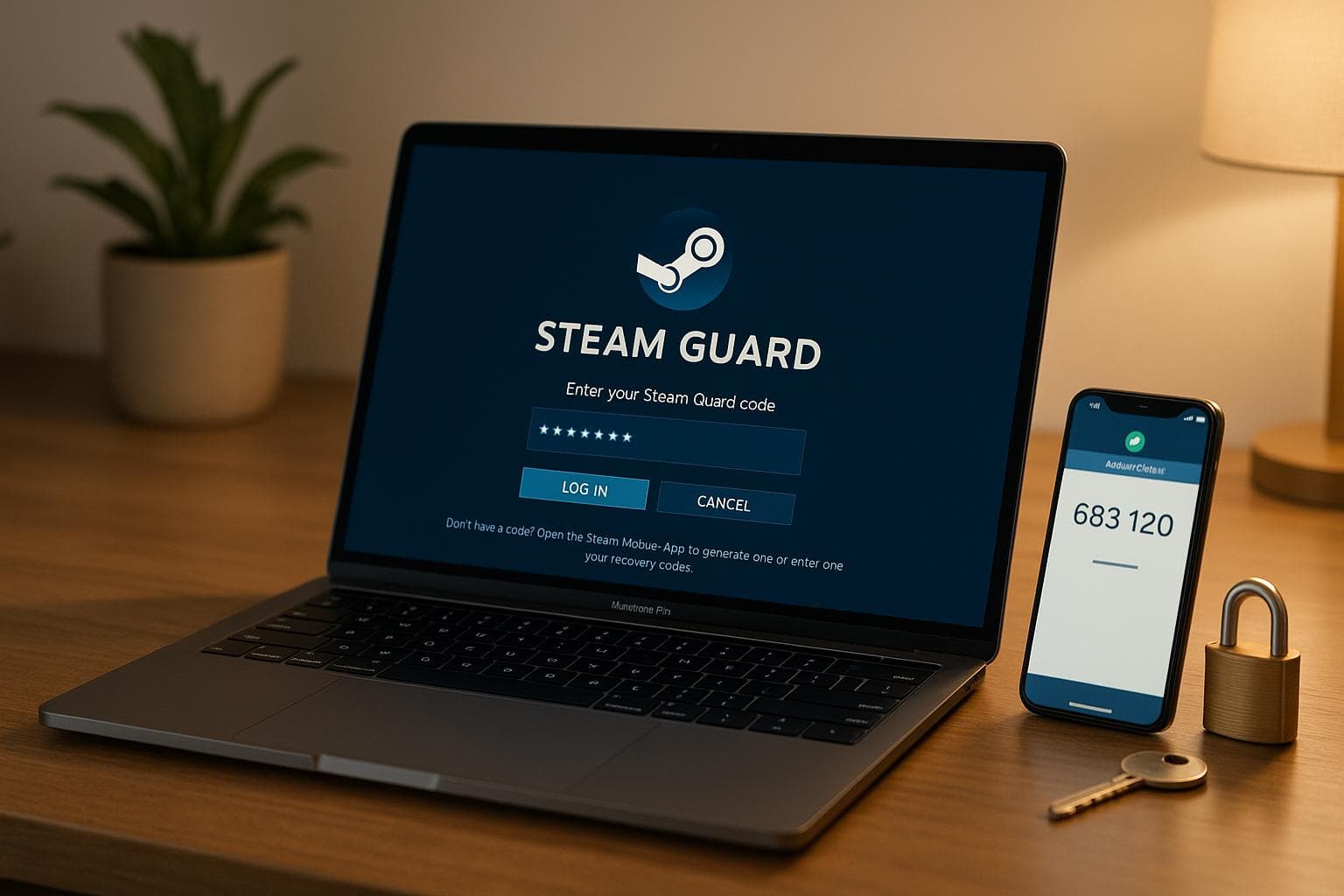
Ultimate Guide to Steam Guard Troubleshooting
Steam Guard is your best defense against unauthorized access to your Steam account. It adds a second layer of security, requiring a unique code in addition to your password. Here's what you need to know:
- Two Options for Protection: Use email verification or the Steam Guard Mobile Authenticator. The mobile app is more secure, generating fresh codes every 30 seconds.
- Why It Matters: Protects your gaming account, valuable in-game items, and eliminates trade delays for Steam Market users.
- Setup Made Easy: Activate via email or mobile app by following a few simple steps. Remember to save your recovery code securely.
- Fix Common Issues: Sync your phone’s clock for code errors, check spam folders for missing emails, or contact Steam Support for recovery.
For gamers, especially those trading CS2 skins on platforms like SkinsEasy, enabling Steam Guard is essential to keep your account and assets safe. Follow best practices like securing your recovery code, monitoring for suspicious activity, and deauthorizing unknown devices. Stay secure and enjoy uninterrupted gaming!
Setting Up Steam Guard
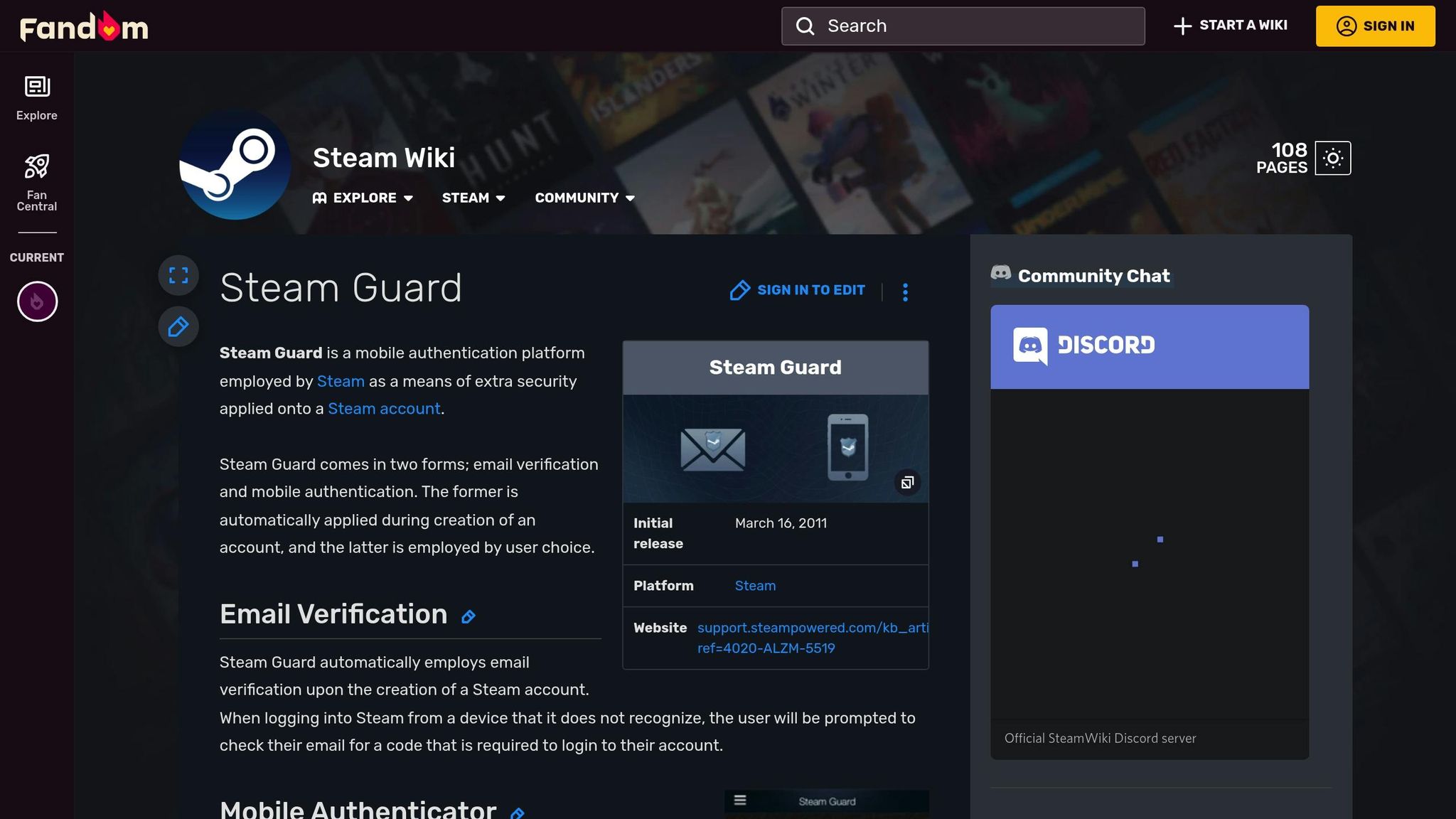
Enabling Steam Guard via Email
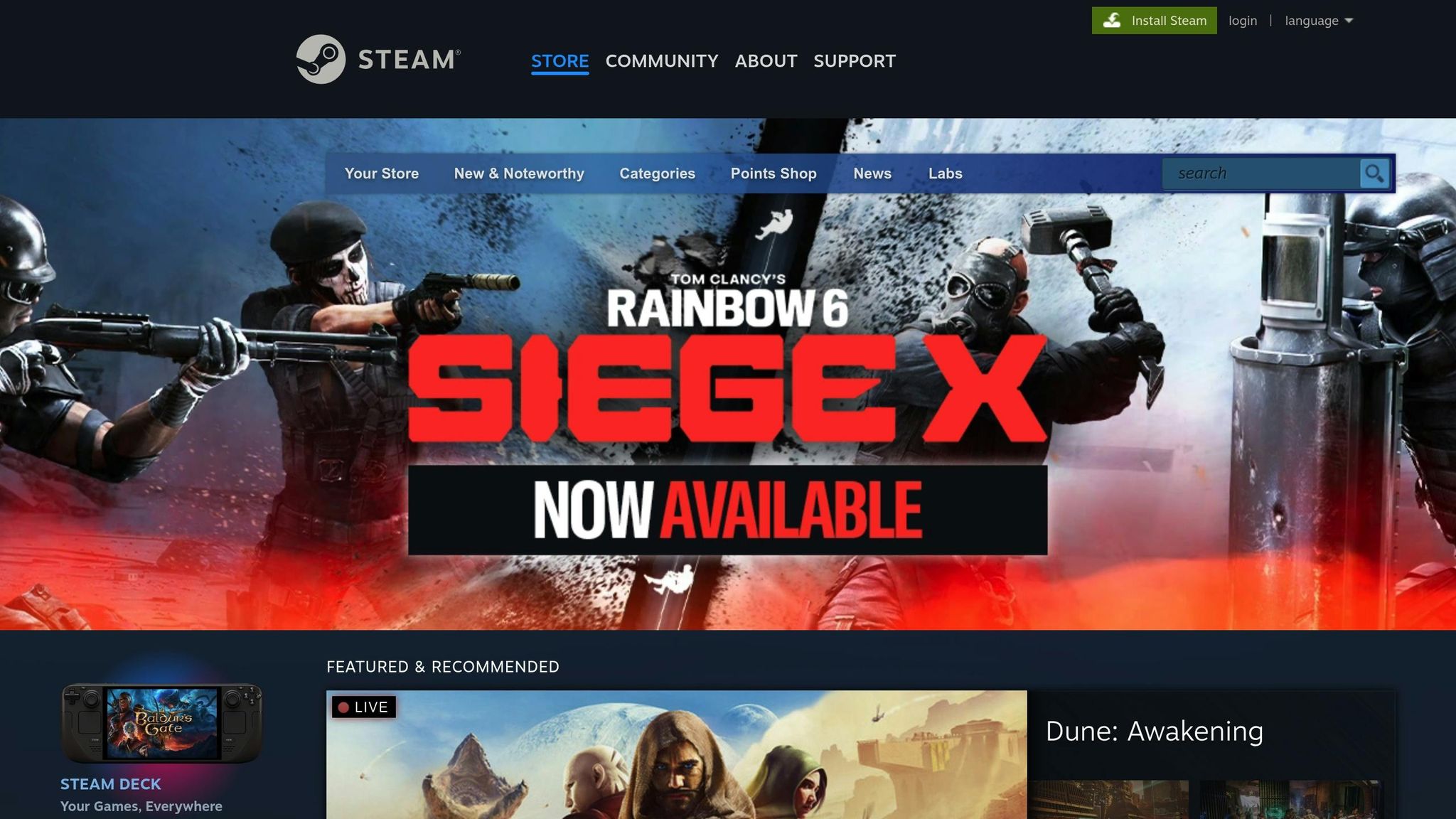
Adding an extra layer of security to your Steam account is simple with Steam Guard. By default, Steam Guard activates automatically once your email address is verified and you've restarted Steam twice. To check if your email is verified, head to your Account Details page - your email should be marked as "Verified". If it isn’t, make sure to verify your email before continuing.
To manually enable Steam Guard through email, open Steam, navigate to the Settings menu, and click on the Security tab. From there, select "Manage Steam Guard" and choose the option "Get Steam Guard codes by email (will require you to re-login)". After this, Steam will send a verification code to your email. Enter the code to finalize the setup.
Not receiving the email? Double-check your spam folder and ensure that "[email protected]" and "[email protected]" are added to your contacts or trusted senders. Also, confirm that cookies are enabled in your browser to avoid repeated authentication prompts. If the issue persists after three hours, reach out to Steam Support for assistance.
Setting Up the Mobile Authenticator
The Steam Guard Mobile Authenticator is a handy tool that generates a fresh code every 30 seconds directly on your smartphone. To get started, download the official Steam Mobile App from the Apple App Store or Google Play Store. Once installed, log in with your Steam account credentials.
Inside the app, go to the Steam Guard tab and select "Add authenticator". You’ll be asked to provide a phone number for SMS verification. After entering your number, Steam will send a confirmation code via text. Enter this code to verify your phone number.
Don’t forget to save your recovery code securely - this is your lifeline if you ever lose access to your device. Consider using a password manager or writing it down and storing it somewhere safe. The app can also manage multiple Steam accounts, making it convenient for users with more than one profile.
Best Practices for Secure Setup
Setting up Steam Guard is just the first step; ongoing security habits are equally important. Your recovery code is critical - store it in a secure location, such as a password manager or a physical safe, and avoid saving it in easily accessible formats like screenshots or unprotected notes. Never share your Steam Guard codes or recovery details with anyone, even if they claim to be Steam Support. Valve will never ask for this information.
Always ensure you’re visiting official Valve websites by typing the URL directly into your browser instead of clicking on links. Protect your contact email with a strong, unique password, and keep your computer malware-free by running regular scans. If you notice any suspicious activity on your account, immediately change your password, review authorized devices, and run a full system scan.
For users of SkinsEasy, where CS2 skins are delivered straight to your Steam account, these security measures are especially important. The mobile authenticator also removes the standard two-week trading delay on the Steam Market for accounts without protection, letting you manage your skin collection more efficiently.
If your recovery code is ever compromised, act fast: deauthorize all devices, update your password, and generate new backup codes. Regularly reviewing and updating your security settings will help safeguard your gaming assets and ensure peace of mind as you manage your CS2 skins on SkinsEasy.
Fixing Common Steam Guard Problems
Problems with Receiving SMS Codes
Issues with receiving SMS codes are often caused by network disruptions, incorrect phone numbers, or restrictions set by your carrier.
First, double-check that your phone number is entered correctly, including the country code (e.g., +1-555-123-4567). Then, ensure your phone has a strong network signal and that airplane mode is turned off. Also, make sure your messaging inbox isn’t full, as this can block new messages from being delivered.
Sometimes, carriers block automated messages like Steam's 6-digit SMS codes. To fix this, contact your wireless provider and request that SMS short codes be unblocked. Confirm that your plan supports receiving messages from automated systems.
If you’re still not receiving codes, wait 30 minutes to an hour before trying again. For SkinsEasy users, delays in resolving SMS issues can impact CS2 skin delivery. Adding a backup phone number to your account might provide a workaround.
If these steps don’t work, the next thing to check is your Mobile Authenticator’s time settings.
Mobile Authenticator Not Generating Codes
When the Steam Guard Mobile Authenticator stops generating valid codes, the most common culprit is an out-of-sync clock on your device. The authenticator depends on your phone’s internal clock, so even a small mismatch can cause problems.
To fix this, check your phone’s time settings and enable automatic time synchronization. On iOS, go to Settings > General > Date & Time and turn on “Set Automatically.” For Android, navigate to Settings > System > Date & Time and enable “Automatic date & time.” Once your device’s time is synced, generate a new code.
Make sure you’re using the correct authenticator linked to your Steam account. The authenticator generates codes offline, so as long as your device’s time is accurate, it should work.
If the problem continues, visit the Steam Support site to recover your account. SkinsEasy users should ensure their device’s time is properly synced and keep backup codes accessible to avoid delays in receiving CS2 skins.
If these steps fail, recovery options outlined below may be necessary.
Locked Out of Steam Guard
Steam offers several ways to recover your account if you’re locked out. Start by exploring the recovery options available to you.
If your registered phone number is still active, Steam can send an SMS to help you regain access. Alternatively, if you saved your recovery code during setup, you can use it to disable the Mobile Authenticator and unlock your account.
If you no longer have access to your phone number or recovery code, you’ll need to contact Steam Support. Be prepared to provide proof of ownership, such as purchase receipts or account details.
To avoid future lockouts, print and securely store backup codes for emergency use. For SkinsEasy users, maintaining uninterrupted access to your Steam account is crucial, as CS2 skins are delivered directly to it. Regularly updating your recovery options and keeping backup codes on hand can prevent lengthy disruptions.
Advanced Steam Guard Fixes
Resetting the Mobile Authenticator
If you need to reset your Mobile Authenticator, the first step is to use your saved recovery code. This code allows you to disable the Mobile Authenticator directly through your account settings.
If you don’t have access to both your phone and recovery code, you'll need to contact Steam Support. Be prepared to provide proof of account ownership, such as purchase receipts or details of the payment methods linked to your account. Another option is to work with your wireless service provider to get a replacement phone with the same number. This would enable Steam to send SMS messages for account recovery.
For SkinsEasy users, maintaining uninterrupted Steam Guard access is critical for ensuring smooth and timely CS2 skin deliveries. Once your Mobile Authenticator is reset, you might consider switching to a different authentication method, as outlined below.
Switching Between Authentication Methods
If you want to switch from the Mobile Authenticator to email verification, start by disabling the authenticator using your recovery code. This method is often preferred by users who face phone-related issues or are traveling.
"If you only want email verification then you have to disable using the mobile app for authorization" - TombRaiser.
After entering your recovery code and confirming the removal of the Mobile Authenticator, your account settings will automatically switch to "Get Steam Guard codes by email." Keep in mind, though, that removing the Mobile Authenticator triggers a cooldown period. This restriction impacts trades and market listings, offering additional time to review transactions and tighten your account's security. For SkinsEasy users who actively trade CS2 skins or use the Community Market, this temporary limitation could be a factor to consider.
When switching authentication methods, prioritize your account's security. Never share your recovery codes or SMS verification codes with anyone, as this can expose your account to risks. If you're making the switch because of a lost or stolen phone, take immediate steps to secure your account by changing your password and reviewing recent login activity. Always print and store backup codes in a secure location to avoid future lockouts. For SkinsEasy users, consistent Steam Guard access remains essential for timely CS2 skin deliveries.
sbb-itb-885d88f
Keeping Your SkinsEasy Account Secure

How Steam Guard Protects Skin Delivery
SkinsEasy relies on Steam Guard to confirm your identity before delivering CS2 skins. Without Steam Guard enabled, you won’t have access to the Steam Community Market, and your rewards will stay locked. This extra layer of security ensures your account stays protected, allowing SkinsEasy to deliver your skins without unnecessary delays.
Steam Guard also plays a vital role in safeguarding your inventory. It ensures that only you can approve transactions involving your CS2 skins, minimizing the chances of unauthorized access or transfers.
Tips for SkinsEasy Users
To keep your account secure and ensure smooth delivery of your CS2 skins, consider these tips:
- Enable the Steam Mobile Authenticator: Using the mobile app provides stronger protection compared to email verification. Plus, it helps prevent delays that could disrupt your skin rewards.
- Keep Your Steam Trade URL Up to Date: Regularly verify and update your Steam Trade URL to avoid any hiccups in skin delivery.
- Plan Around the 15-Day Restriction: If you reset your authenticator or switch devices, trades and market transactions will be on hold for 15 days. Plan ahead to avoid interruptions.
- Monitor Security Emails: Keep an eye on the email linked to your Steam account for security alerts. To avoid missing critical updates, add "[email protected]" and "[email protected]" to your email contacts.
- Run Regular System Scans: Update your antivirus software and scan your device frequently to protect your Steam Guard codes from potential threats.
- Never Share Your Codes: Keep your Steam Guard and recovery codes private. Sharing them can put your account at risk.
- Remove Unfamiliar Devices: Periodically check your account and deauthorize any devices you don’t recognize.
Conclusion
Key Points Summary
Steam Guard acts as the cornerstone of your account's security, providing a shield against unauthorized access. The Mobile Authenticator takes it a step further by adding stronger protection and speeding up trade confirmations. To keep your account secure, it's crucial to use unique passwords, verify your contact details, and keep your authenticator codes private. As highlighted by Steam Support:
"Steam Guard protects your Steam account by requiring access to your verified email account. This second layer of security depends on your email account also being secure."
Regular maintenance is key to staying protected. This includes scanning for malware, logging out of shared devices, and deauthorizing any unfamiliar devices tied to your account. Always keep your backup codes accessible for quick recovery if needed.
For SkinsEasy users, enabling Steam Guard is especially important. Without proper authentication, you may face delays in receiving CS2 skin rewards and restricted access to the Steam Community Market.
By mastering these security basics, you're not just protecting your account - you’re setting the stage for a smoother and more enjoyable gaming experience.
Getting the Most from Your Gaming Experience
A properly configured Steam Guard setup does more than protect your account - it enhances your day-to-day gaming activities. With the Mobile Authenticator active, you can enjoy faster trade confirmations and seamless skin deliveries on platforms like SkinsEasy. This level of security becomes even more vital when you consider that some players have inventories worth thousands of dollars, with some rare cases exceeding $1 million.
By following the troubleshooting tips and security measures outlined in this guide, you’re creating a secure environment that supports uninterrupted gameplay and smooth skin trading. While no security system is completely foolproof, your account’s safety ultimately depends on your vigilance and habits. Taking these steps not only safeguards your current gaming activities but also protects your long-term investment in digital entertainment.
Take a moment today to review your Steam Guard settings, activate the Mobile Authenticator, and adopt the security practices that align with your gaming style. For SkinsEasy users, these measures ensure timely skin deliveries and hassle-free market transactions.
How To Fix Steam Guard Not Sending Code
FAQs
What can I do if I’ve lost access to both my phone and recovery code for Steam Guard?
If you've lost access to both your phone and the recovery code for Steam Guard, don't panic - you can still get your account back. Start by reaching out to Steam Support. On their support page, select the "Help me with my issue" option to request assistance with removing the authenticator.
When you contact them, share any details that can help verify your identity, like your account's email address, past purchase history, or other relevant information. Providing this information upfront can make the recovery process smoother. Once they confirm your identity, Steam Support will walk you through the steps to regain access to your account.
How can I keep my Steam Guard codes secure and private?
To keep your Steam Guard codes safe, rely on the Steam Mobile Authenticator. This tool generates codes directly on your phone, reducing the chances of them being intercepted. Protect your phone with a strong password or biometric lock to add an extra layer of security.
Never share your Steam login details or Steam Guard codes with anyone. Always ensure you're logging in through the official Steam website to avoid falling victim to phishing scams that aim to steal your information.
For even more protection, enable two-factor authentication (2FA) on the email account linked to your Steam profile. Also, make it a habit to update your Steam password regularly, using a strong and unique combination. Steer clear of easily guessed passwords, such as birthdays or common words.
What should I do if my Steam Guard Mobile Authenticator isn’t generating valid codes?
If your Steam Guard Mobile Authenticator isn’t generating valid codes, here’s what you can do to fix the problem:
- Check your device’s time: The authenticator depends on your device’s clock to generate accurate codes. Even minor time mismatches can cause issues. Make sure your phone’s time is correct by enabling automatic time synchronization.
- Update or reinstall the app: Double-check that your Steam app is running the latest version. If updating doesn’t work, try uninstalling and reinstalling the app to address any glitches.
- Disable and re-enable the authenticator: If nothing else works, disable the Mobile Authenticator in your Steam account settings and set it up again. This often resolves code generation problems.
These steps should help you sort out invalid code issues and get your Steam Guard working properly again.