Common CS2 Skin Transfer Issues and Fixes
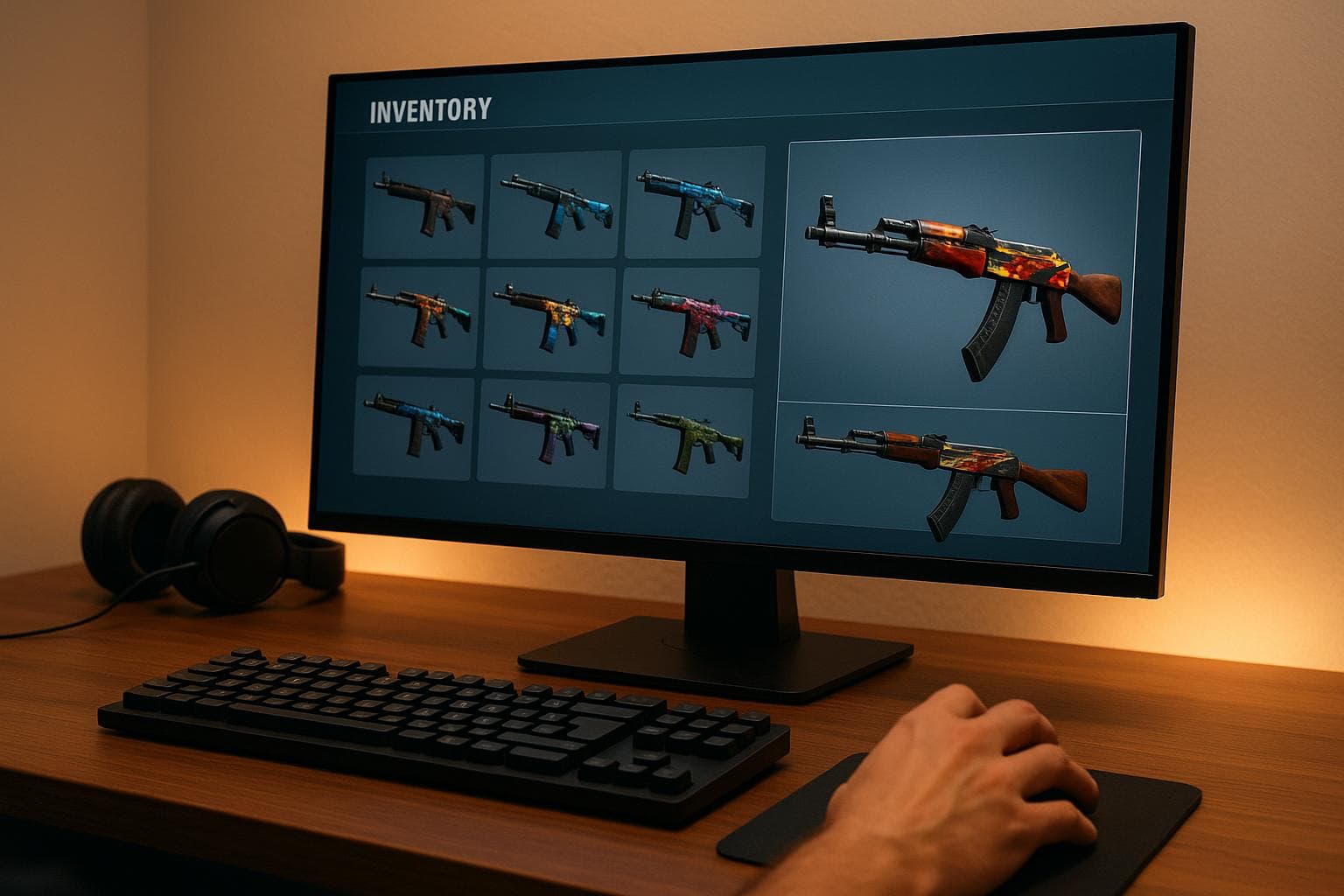
Common CS2 Skin Transfer Issues and Fixes
Struggling with CS2 skin transfers? Here’s how to fix common issues fast.
CS2 skin transfers sometimes run into problems like missing skins, inventory sync delays, or game crashes. Here’s a quick rundown of fixes:
- Missing Skins: Restart Steam, verify game files, and check transaction history.
- Inventory Sync Issues: Clear Steam cache, check Steam’s status page, and refresh your API connection.
- Game Crashes on Launch: Update graphics drivers, verify system requirements, and reset game settings.
For a hassle-free experience, tools like SkinsEasy use direct Steam integration for fast and secure skin deliveries, often under 10 minutes. Keep your system updated and perform regular maintenance to avoid future issues.
How to fix Steam/CS2 trading errors / Inventory unavailable
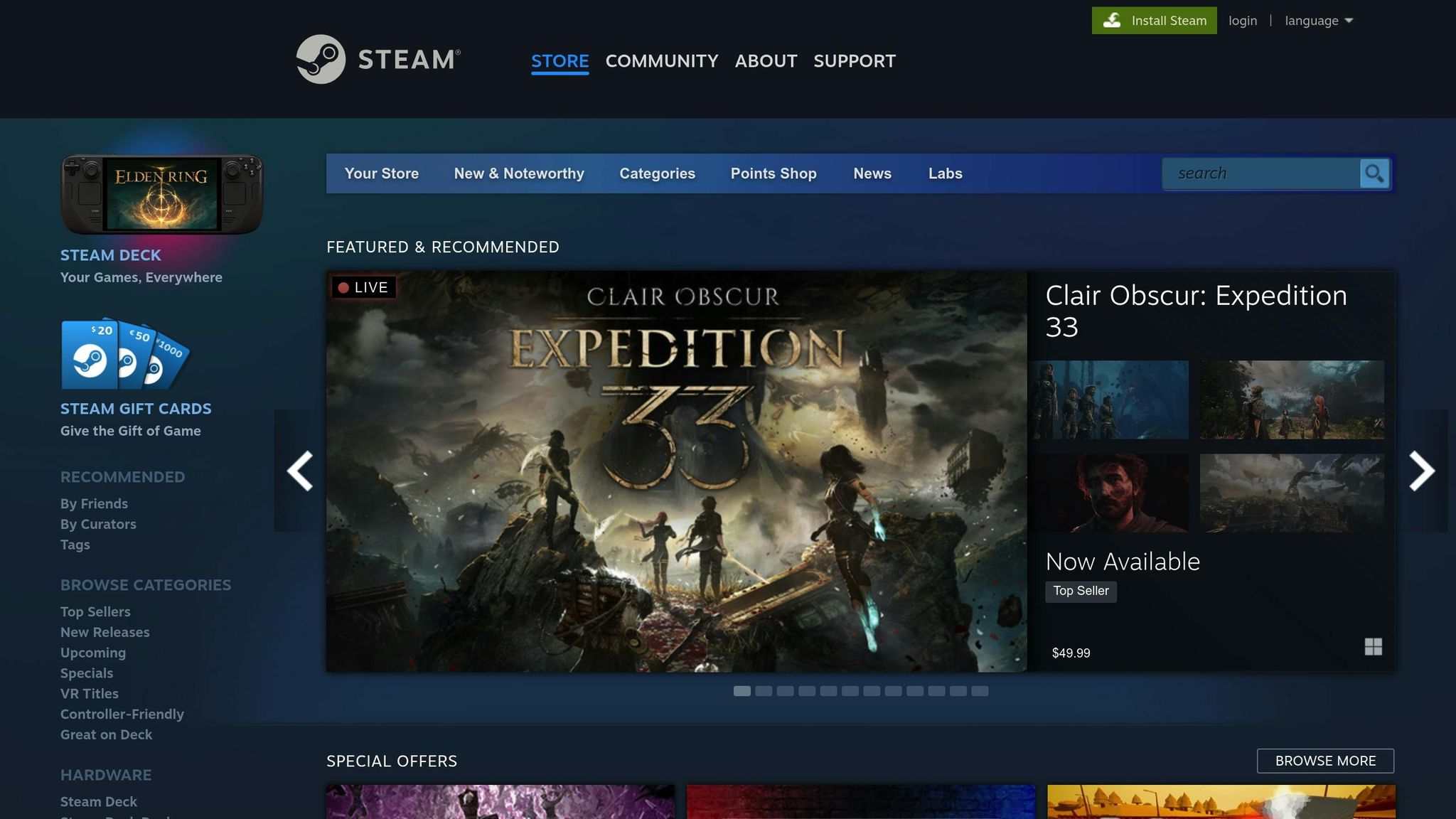
Main Skin Transfer Problems
Transferring skins in CS2 can occasionally run into hiccups like inventory sync delays or game start-up glitches. Let's break these down:
Steam Inventory Sync Issues
Steam's inventory system may experience delays in updating, particularly during high-traffic periods. This is often caused by server strain or network congestion.
Game Start-up Problems
Large skin inventories can sometimes overwhelm CS2 during loading, leading to crashes or freezes. This is more common on systems with limited resources or outdated drivers. Keeping your software and drivers updated can help maintain smoother performance.
How to Fix Transfer Problems
Here are solutions for common CS2 skin transfer problems, updated as of May 7, 2025.
Fix Missing Skins
If your skins are missing after a transfer, try these steps:
- Verify Transfer Status: Check your transaction history to ensure the transfer was completed and sent to the correct Steam account.
- Restart Steam: Close and reopen the Steam client to refresh your inventory.
- Verify Game Files: Right-click on CS2 in Steam, go to Properties > Local Files > Verify Integrity of Game Files.
If the issue persists, reach out to Steam Support for further assistance. You may also need to look into inventory synchronization problems.
Fix Inventory Sync
If your inventory isn’t updating properly, follow these steps:
- Clear Steam Cache: Go to Steam Settings > Downloads > Clear Download Cache. This will log you out, so you'll need to sign back in.
- Check Steam Status: Visit Steam’s official status page to see if server issues are causing delays.
- Reset Steam API: Log out of Steam, wait five minutes, and log back in to refresh your API connection.
If inventory syncing is resolved but you still experience crashes, move on to troubleshooting game launch issues.
Fix Game Launch Issues
If the game crashes after transferring skins, try these fixes:
- Update Graphics Drivers: Install the latest drivers for your graphics card.
- Verify System Requirements: Double-check that your system meets CS2’s minimum requirements.
Fix Settings Problems
For settings-related issues, follow these steps:
- Back Up Configuration Files: Save a copy of your current CS2 configuration files.
- Reset Game Settings: Restore the game to its default settings.
- Reapply Custom Settings Gradually: After resetting, reintroduce your preferred settings one at a time.
- Check Skin Settings: Confirm that your skins are correctly configured and active in the game.
If none of these solutions work, consider reaching out to Steam Support or checking for updates from the CS2 development team.
sbb-itb-885d88f
SkinsEasy Transfer System
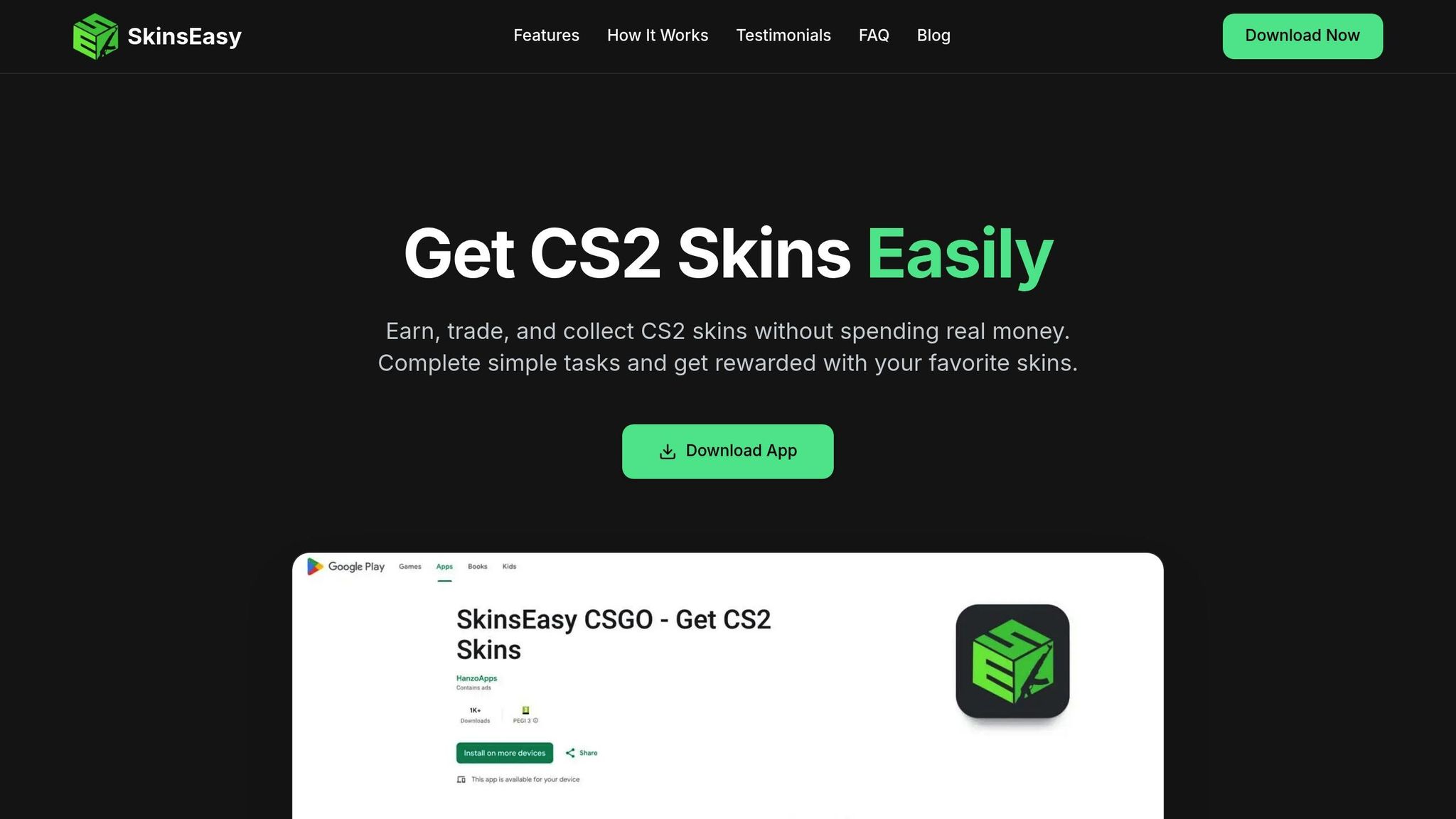
SkinsEasy simplifies the process of transferring CS2 skins by connecting directly with Steam. This integration ensures smooth delivery while keeping your account secure.
Direct Steam Delivery
"Get skins delivered straight to your Steam account with our fast and secure delivery system." - SkinsEasy
The platform prioritizes security by utilizing Steam's official API, so there’s no need to share sensitive account details.
"Redeem a skin for rapid, secure delivery to your linked Steam account." - SkinsEasy
This method aligns with SkinsEasy's goal of reducing transfer issues and providing a hassle-free experience.
SkinsEasy Features
SkinsEasy includes several features aimed at avoiding common transfer problems:
| Feature | Purpose | How It Works |
|---|---|---|
| Direct Steam Integration | Avoids third-party transfers | Operates through Steam's API |
| Automated Delivery | Minimizes human errors | Transfers managed by the system |
| Security Protocols | Safeguards user accounts | No need for passwords |
Additionally, SkinsEasy offers users opportunities to earn CS2 skins. If any delivery issues arise, the platform provides support through an active Discord community, ensuring quick assistance.
Prevent Future Transfer Issues
Taking steps to maintain your system can help avoid skin transfer problems in the future.
Keep Everything Updated
Make sure Steam, CS2, your graphics drivers, and operating system are always up to date. Manually checking for updates, especially after new patches, can resolve many transfer-related issues.
Regular System Maintenance
Consistent upkeep can prevent technical hiccups. Focus on these areas:
- Clear Steam Cache: Periodically clear your Steam download cache to avoid clutter.
- Check System Requirements: Verify that your system meets the requirements for CS2.
- Join Support Communities: Consider joining the SkinsEasy Discord community for updates and support.
Summary
CS2 skin transfer issues can be resolved with straightforward steps. SkinsEasy's direct Steam delivery system is highly dependable, with most users receiving their skins in under 10 minutes after redemption. Here are some key tips:
- Update everything: Keep Steam, CS2, and your system drivers up to date to avoid common transfer problems.
- Check your Steam inventory: Make sure your Steam account is properly synced with CS2.
- Keep your system running smoothly: Clear your cache and perform regular system checks to improve transfer performance.
Users have shared positive experiences, like this one:
"The app is legit! I was skeptical at first but I've already received multiple skins. The tasks are actually fun to complete too." - Sarah, CS2 Player
For updates and help, join the SkinsEasy Discord. Stick to these tips and keep your software current to ensure smooth CS2 skin transfers every time.
FAQs
What can I do if my CS2 skins are still missing after trying all the suggested fixes?
If your CS2 skins are still missing after following all troubleshooting steps, it might be time to explore other options. SkinsEasy is a platform where you can earn, trade, and collect CS2 skins for free. By completing tasks, playing games, or participating in surveys, you can quickly build your collection. Skins are delivered securely and directly to your Steam account, ensuring a smooth and hassle-free experience.
How does SkinsEasy keep my Steam account secure during skin transfers?
SkinsEasy ensures the security of your Steam account by using a fast and secure delivery system that does not require your Steam password or any sensitive personal information. This means you can safely trade, collect, and receive skins without compromising your account's safety.
The platform is designed to prioritize user protection, so your skins are delivered directly to your Steam account in a secure and hassle-free manner.
What steps can I take to avoid issues when transferring skins in CS2?
To minimize the risk of skin transfer issues in CS2, follow these simple precautions:
- Double-check your trade details: Ensure the recipient's Steam account information is correct before confirming the transfer.
- Avoid suspicious links or third-party tools: Only use trusted platforms or in-game systems to handle trades.
- Enable Steam Guard: Adding an extra layer of security to your account can help prevent unauthorized access.
- Keep your account information private: Never share your login details or sensitive information with others.
By staying vigilant and using secure methods, you can reduce the chances of encountering problems during skin transfers.