Fix Invalid Trade URL in CS2
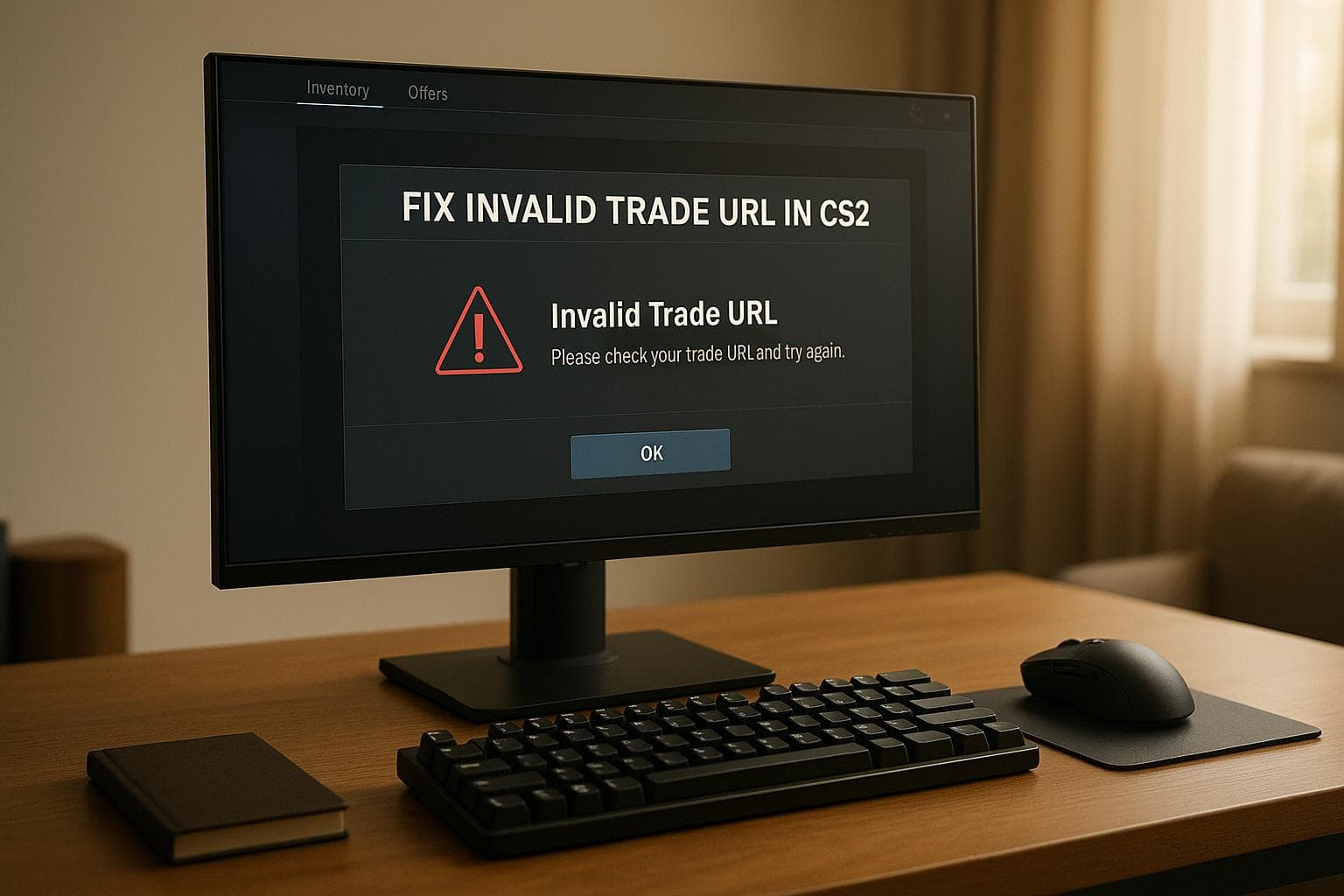
Fix Invalid Trade URL in CS2
Having trouble with your CS2 trade URL? Here’s a quick guide to fix it and get back to trading skins seamlessly:
- What is a Trade URL? It’s a secure link that connects your Steam account for trading skins in CS2.
- Why it might not work:
- The URL could be expired, copied incorrectly, or outdated.
- Your Steam inventory might be private.
- Account restrictions like missing mobile authentication or new device holds can block trades.
- How to fix it:
- Generate a new trade URL in Steam.
- Set your inventory to public in privacy settings.
- Enable Steam Guard Mobile Authenticator for added security and smoother trades.
Pro Tip: Update your trade URL monthly and monitor your account to avoid future issues. Platforms like SkinsEasy can also help by validating your trade URL automatically during transactions.
Why your trade URL is not working or you can't get a trade offer | How to fix it
Why Trade URLs Become Invalid
Trade URL problems can throw a wrench into CS2 trading. Understanding what causes these issues can help you avoid unnecessary delays. Let’s dive into some of the most common reasons behind invalid URLs.
Wrong or Expired URLs
Sometimes, the problem lies with the URL itself. Here’s how that can happen:
- Expiration: If a URL hasn’t been used for a while, it may expire.
- Copy Errors: Small mistakes, like missing characters or incorrect formatting when copying the URL, can render it useless.
- Outdated Bookmarks: URLs saved as bookmarks may no longer work if they’ve been updated or replaced.
Steam Profile Settings
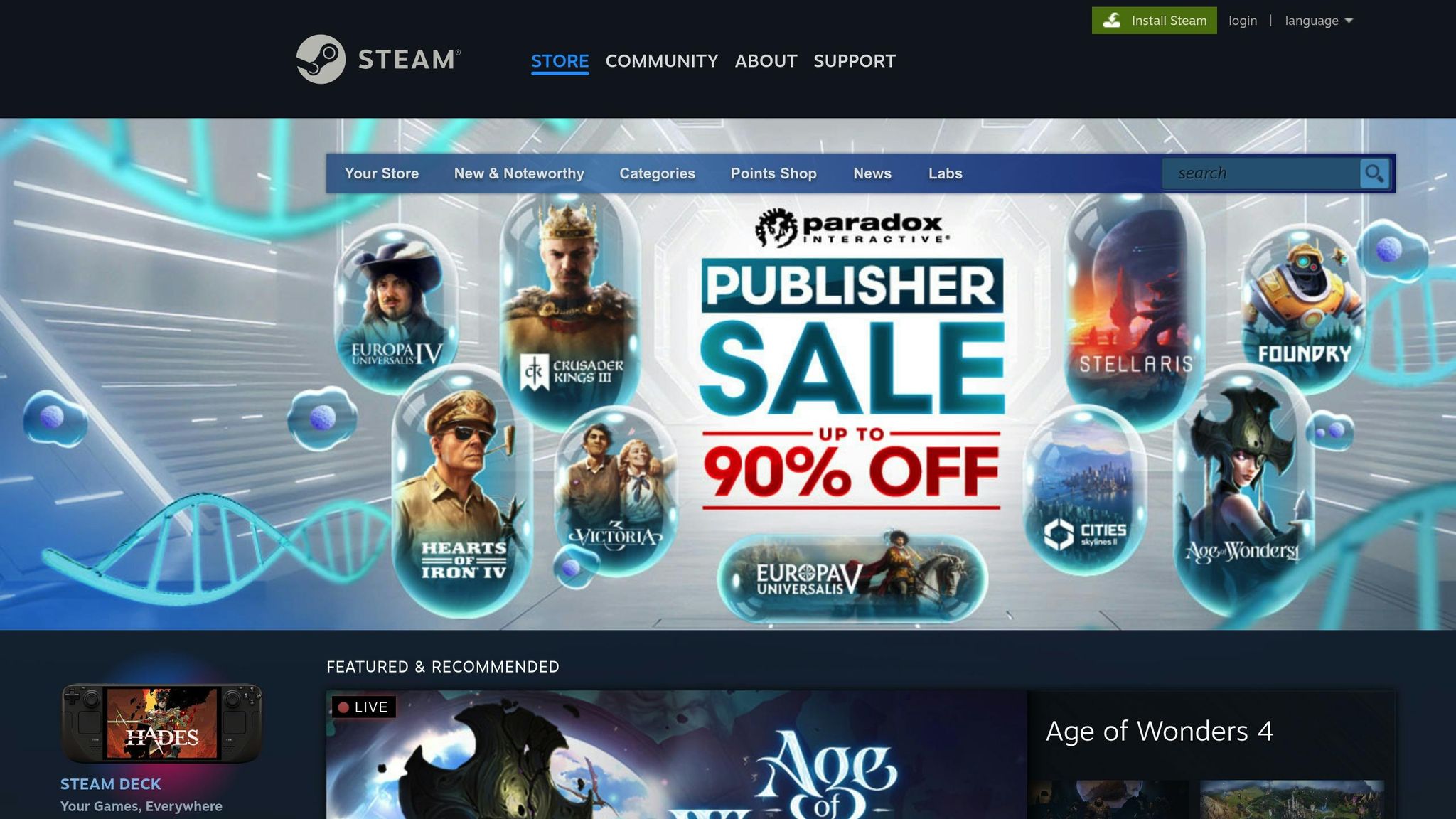
Your Steam profile settings can also block your trade URL from working. Here’s what to watch out for:
- Private Inventory: If your inventory is set to private or visible only to friends, the trade URL won’t function.
- Strict Privacy Settings: Overly restrictive profile settings can unintentionally block trading.
While Steam’s privacy options are designed to keep your account safe, overly tight restrictions can sometimes interfere with legitimate trades.
Account Limits and Holds
Even with a valid URL, certain account-related restrictions can cause issues. These include:
- New Device Usage: Trading from a device that Steam doesn’t recognize may trigger a temporary hold.
- Missing Mobile Authentication: Without mobile authentication, trades are often delayed.
- Account Restrictions: If your account has a limited purchase history, it may face trading restrictions.
These security measures are in place to protect your CS2 items from unauthorized access, but they can also add some friction to the trading process.
Steps to Fix Trade URL Problems
If you're having trouble with your trade URL in CS2, here's a straightforward guide to help you fix it.
Get a New Trade URL
The first step is to refresh your trade URL. Follow these instructions:
- Open Steam and head to your Inventory page.
- Click on Trade Offers in the top-right corner.
- Select Who can send me trade offers?
- Under the Third-Party Sites section, click Create New URL to generate a fresh trade URL.
Make sure to keep this new URL secure and copy it directly from Steam.
Set Your Inventory to Public
For trading to work, your inventory needs to be public. Here's how to adjust the settings:
- Go to your Steam Profile.
- Click on Edit Profile.
- Navigate to Privacy Settings.
- Change Inventory visibility to Public.
- Save the changes.
It's important to ensure both your general profile and inventory settings are set to public.
Enable Steam Security
To avoid trade holds or restrictions, enabling the Steam Guard Mobile Authenticator is essential. Here's how you can set it up:
- Download the Steam Mobile App on your smartphone.
- Open the app and go to the Steam Guard settings.
- Turn on two-factor authentication (note that activation may take up to 15 days).
- Once enabled, confirm trades through the mobile app, verify your phone number, and keep an active email address.
These security measures not only protect your account but also ensure your trade URL works smoothly, minimizing trading delays and restrictions.
sbb-itb-885d88f
Keep Your Trade URL Working
To keep trading in CS2 hassle-free, it's important to maintain an active trade URL. Regular updates, monitoring your account status, and using platforms like SkinsEasy can help you avoid interruptions.
Update Your Trade URL Regularly
Updating your trade URL every month can help you dodge potential security risks and delays. Set a reminder to generate a fresh URL monthly. Once you’ve created a new URL, make sure to update it on any linked services right away to keep your trades running smoothly.
Monitor Your Account Status
Keeping an eye on your account is key to ensuring you can trade without issues. Here’s what to check:
- Make sure your Mobile Authenticator is active.
- Confirm your account is in good standing.
- Ensure there are no holds or restrictions on your trading eligibility.
If you run into any problems, reach out to Steam Support to resolve them quickly. Once your account is verified and restriction-free, trading becomes much easier.
Use SkinsEasy for Trading
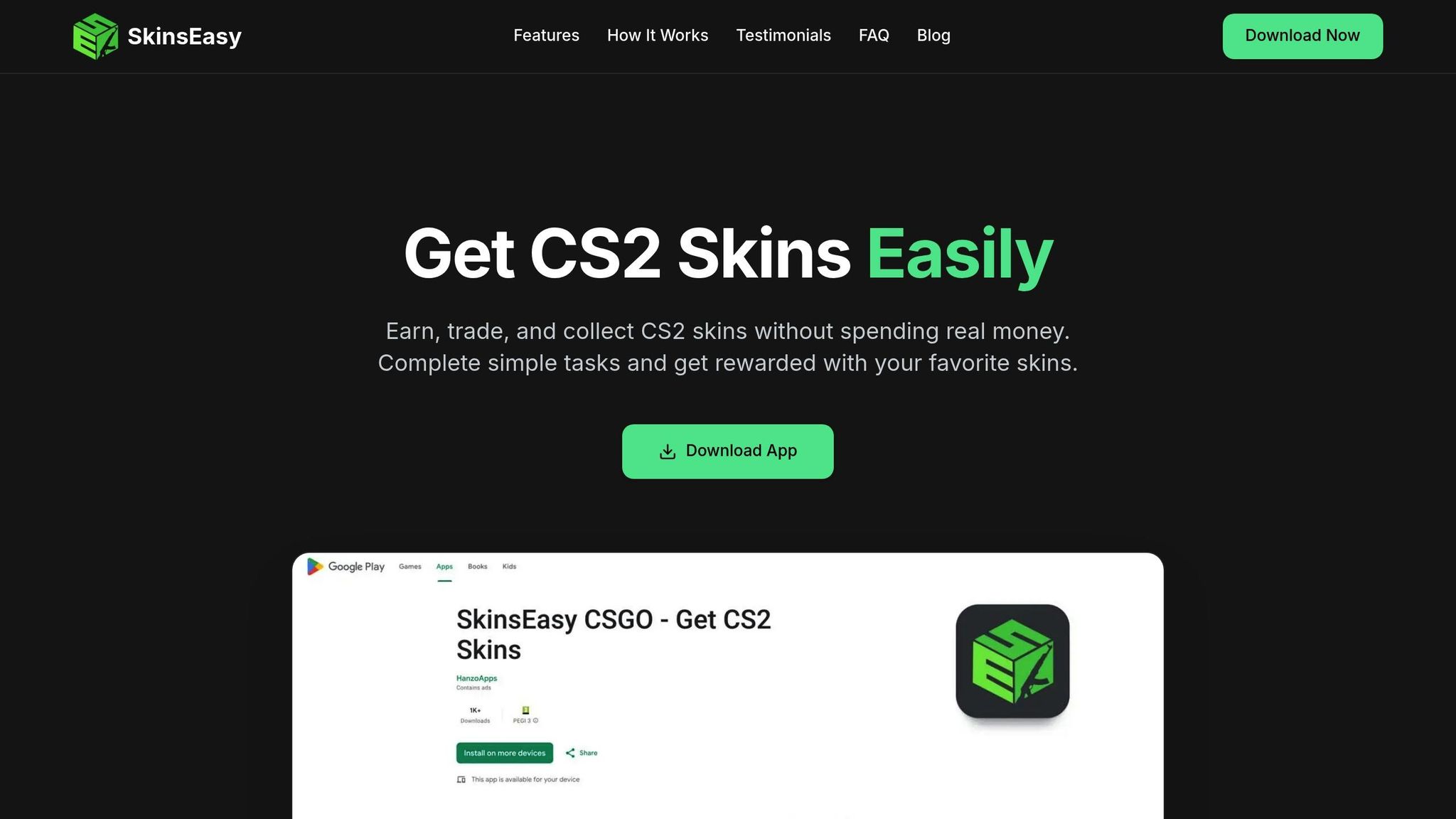
SkinsEasy simplifies the process of transferring CS2 skins. The platform checks your trade URL automatically during transactions and notifies you if there’s an issue. Here’s what you get:
- Skins delivered straight to your Steam inventory.
- Automatic validation of your trade URL.
- Quick processing, usually within 10 minutes.
- A secure trading environment.
With its built-in security features, SkinsEasy minimizes common trading problems, ensuring your transactions are smooth and reliable.
Conclusion: Trade URLs and CS2 Trading
Managing your CS2 trade URL effectively is essential for smooth and secure trading. A valid trade URL is your gateway to safe transactions and hassle-free skin transfers.
To keep your trades secure, it's a good idea to update your trade URL regularly - about once a month. This helps prevent unauthorized access and ensures your link stays active. Also, make sure your inventory is public and mobile authentication is enabled to avoid interruptions in trading.
If you encounter issues with an invalid trade URL, the troubleshooting steps mentioned earlier can help. Whether it’s generating a new URL, tweaking your privacy settings, or confirming your account status, these fixes will keep your trading experience running smoothly.
Platforms like SkinsEasy simplify the process with features like automatic trade URL validation and secure skin delivery. By checking your URL before processing transactions, SkinsEasy helps you avoid common pitfalls and ensures a seamless trading experience.
FAQs
How do I make sure my Steam inventory is set to public for smooth CS2 trading?
To make sure your CS2 trading goes smoothly, you need to set your Steam inventory to public. Here's how you can adjust your settings:
- Open Steam and click on your Profile by selecting your username.
- Select Edit Profile and head to the Privacy Settings tab.
- Find the Inventory option and set it to Public. This step ensures others can see your items and that trades can be completed without any problems.
While your inventory needs to be public for trading, you can still keep other privacy settings, like game details, private if you’d like.
How can I fix an invalid trade URL issue in CS2?
If your CS2 trade URL keeps becoming invalid, there are a few common reasons behind it, such as updates to your Steam account settings or security changes. Here's how you can fix it:
- Double-check your trade URL: Log in to your Steam account, head to your inventory, and locate your trade URL. Make sure you're using the latest version of the URL.
- Review your account settings: Ensure that both your Steam profile and inventory are set to public. If either is private, your trade URL may not work properly.
- Generate a new trade URL: If the problem continues, go to your Steam settings, create a new trade URL, and update it wherever you're using it.
These steps should help you resolve the issue and get back to trading without interruptions. If you're using platforms like SkinsEasy for trading CS2 skins, make sure to update your trade URL there for smooth transactions.
Why should I enable the Steam Guard Mobile Authenticator for my CS2 trades?
Enabling the Steam Guard Mobile Authenticator adds an extra layer of security to your CS2 trades by safeguarding your Steam account. With this feature, you can prevent unauthorized access and ensure that only you have the authority to approve trades - keeping your valuable skins and items safe.
Beyond boosting security, the authenticator also shortens trade hold times. This means you can complete trades more quickly and efficiently. If you're trading or collecting skins on platforms like SkinsEasy, it makes the entire process smoother and more secure.