5 Steps for Fast CS2 Skin Delivery

5 Steps for Fast CS2 Skin Delivery
Getting CS2 skins quickly and securely doesn't have to be a hassle. Follow these five steps to ensure smooth delivery:
-
Set Up Your Steam Account:
- Make your profile and inventory public.
- Enable Steam Guard and two-factor authentication.
- Share your Steam Trade URL only with trusted platforms.
-
Meet Trading Requirements:
- Spend at least $5.00 on Steam to unlock trading features.
- Resolve any restrictions like trade bans or payment holds.
-
Use Trusted Platforms:
- Platforms like SkinsEasy let you earn skins by completing tasks, surveys, or games.
- Redeem points for skins directly through your Steam inventory.
-
Confirm Delivery:
- Check your inventory for the delivered skin.
- Troubleshoot missing or invisible skins using steps like verifying game files or updating drivers.
-
Protect Your Account:
- Keep Steam Guard and 2FA active.
- Avoid sharing login details or using unverified platforms.
Step 1: Set Up Your Steam Account
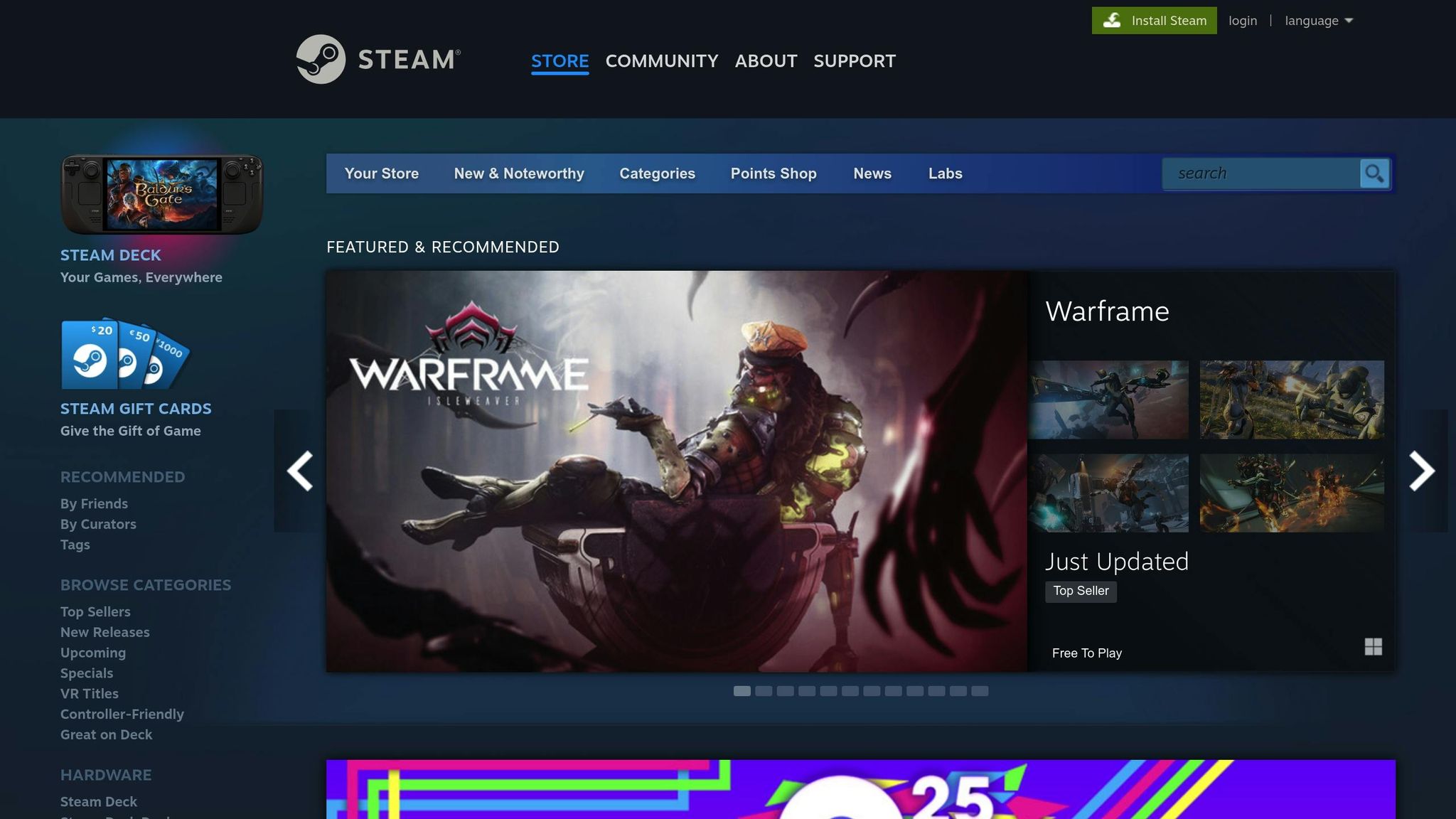
Getting your Steam account settings right is the first step to ensuring your CS2 skins are delivered without a hitch. Incorrect settings can cause delays, so it’s worth taking a few minutes to configure everything properly. Follow these steps to set up your account and avoid any unnecessary issues.
Make Your Profile and Inventory Public
For SkinsEasy to deliver your skins, your Steam profile and inventory need to be public. If they’re set to private, SkinsEasy won’t be able to verify your account or send skins to your inventory.
Here’s how to adjust your settings:
- Open Steam and click your profile name.
- Select "View Profile", then go to "Edit Profile" > "Privacy Settings".
- Under "Privacy Settings", set your Profile, Game Details, and Inventory to Public.
This ensures SkinsEasy can access the information needed to process your skin deliveries.
Turn On Steam Guard and Two-Factor Authentication
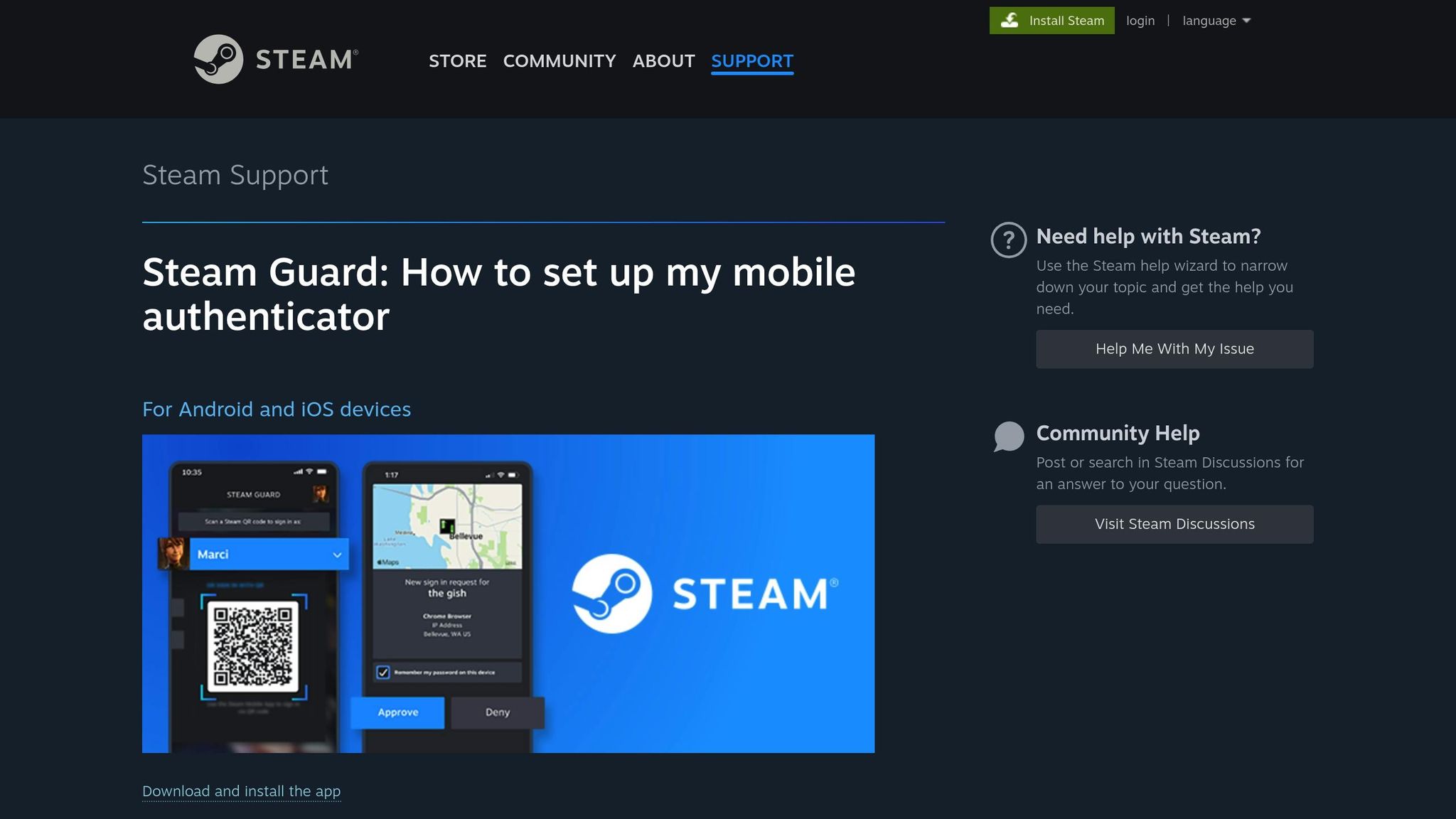
Steam Guard is essential for both security and smooth transactions. Without it, SkinsEasy might not be able to transfer skins to your account. Plus, enabling two-factor authentication (2FA) helps reduce trade holds, making the process much quicker.
To activate Steam Guard:
- Open the Steam client and go to Steam > Settings > Account.
- Click the "Manage Steam Guard Account Security" button.
- If Steam Guard isn’t already enabled, choose "Get Steam Guard codes by email".
For even better security and faster trades, set up the Steam Mobile Authenticator:
- Download the official Steam Mobile App on your smartphone.
- Log into your account and follow the app’s instructions to enable 2FA.
- Once set up, the app will generate temporary codes for added security.
Using the mobile authenticator can drastically reduce trade holds. Without it, trades are subject to a 15-day hold. With the authenticator active for at least 7 days, this hold can drop to a few hours - or disappear altogether.
Find and Share Your Steam Trade URL
Your Steam Trade URL is like your personal delivery address for skins. SkinsEasy uses this link to send skins to your account without requiring manual confirmations.
Here’s how to find and manage your Trade URL:
- Go to your "Inventory" in Steam.
- Click "Trade Offers", then select "Who can send me Trade Offers?".
- In the "Third-Party Sites" section, click "Create New URL" to generate your unique trade link.
Your Trade URL will look something like this:
https://steamcommunity.com/tradeoffer/new/?partner=123456789&token=AbCdEfGh
Copy this link and save it. When using SkinsEasy, paste the URL into the required field to ensure skins are sent directly to your inventory. Never share this link publicly - only provide it to trusted services. If you think your URL has been compromised, go back to the same page and click "Create New URL" to generate a fresh link, invalidating the old one and keeping your account secure.
Step 2: Check Account Requirements
To ensure smooth skin delivery, your Steam account must meet specific trading criteria. If these requirements aren't met, even legitimate deliveries from SkinsEasy can be blocked. After securing your account settings in Step 1, addressing these criteria is the next step to guarantee hassle-free transactions.
Meet Steam's Trading Requirements
Steam enforces a spending requirement of at least $5.00 in direct purchases to unlock trading features. This rule applies to accounts created after a certain date and is non-negotiable.
Keep in mind, only purchases made directly through the Steam Store count toward this threshold. Transactions like third-party funds, gifted items, or refunded purchases won't qualify. Once you've spent $5.00, your account transitions to "limited user" status, granting access to trading features.
To check if your account meets this requirement, try sending a friend request or using the trade options in your Steam inventory. If these options are unavailable or grayed out, it’s a sign that the spending threshold hasn’t been met yet.
Fix Account Restrictions
Even if your account settings are correct, certain restrictions can still block SkinsEasy from delivering skins. These restrictions can come in various forms:
- Trade bans: Often caused by disputed payments or suspicious trading activity. Deliveries are paused until the ban is resolved.
- Community bans or payment holds: These can delay trading by 3–7 days, depending on the situation.
- Regional restrictions: Some countries impose specific rules on trading digital items. Using a VPN or relocating to a new country might trigger Steam to flag your account for extra verification.
To identify any restrictions, check your Steam profile for warning messages or banners. You can also attempt to access your inventory’s trade features - if options are disabled or missing, it’s likely that restrictions are in place.
If you find any restrictions, reach out to Steam Support with detailed information to resolve the issue.
Additionally, ensure your email is verified. Email verification is crucial for services like SkinsEasy, as confirmation emails are often required for successful deliveries. An unverified or malfunctioning email can result in failed transactions without clear error messages.
Step 3: Earn and Get Skins Through SkinsEasy

Once your account is ready, you can start earning CS2 skins through SkinsEasy. This platform is designed to be simple and efficient, with over 10,292 registered users as of August 2025 and an impressive 4.8/5 rating on the Google Play Store.
Earn Points by Completing Tasks, Games, or Surveys
SkinsEasy lets you earn points by completing tasks, playing games, taking surveys, and even testing your CS2 knowledge through quizzes. Whether you're tackling daily challenges, answering quiz questions, or diving into surveys, every activity helps you rack up points. The platform even rewards consistent daily activity with bonus points, cutting down the typical 25-minute effort it takes to earn a skin. According to SkinsEasy's own data, most users can earn a skin with just 25 minutes of active participation. Once you've gathered enough points, you're ready to redeem them for skins.
Exchange Points for CS2 Skins
Turning points into CS2 skins is a breeze. Tasks generally award around 10,170 points, while skins are priced at approximately 2,136 points, allowing for steady progress. When you're ready to redeem, simply use your trade URL, and SkinsEasy will deliver the skin directly to your Steam inventory. Their delivery system is fast and secure, ensuring you receive your skin without any hassle.
"Great app, been using for nearly a month now and was able to cashout a $20 skin from just doing surveys and playing games..."
No Personal Information Required
One of the standout features of SkinsEasy is its commitment to privacy. You only need basic authentication through Email, Gmail, or Discord - no sensitive personal information is required. This streamlined sign-up process eliminates unnecessary delays, making it quicker to receive your skins. The platform's high user rating reflects satisfaction with both its privacy measures and overall functionality. As Martin N. shared:
"I got my skin fast and easy"
sbb-itb-885d88f
Step 4: Confirm Delivery and Fix Problems
Make sure your skins have arrived in your Steam inventory. While most deliveries go smoothly, being able to check and address common issues can save you a lot of hassle.
Check Your Steam Inventory
Log in to your Steam account and head to your inventory section to confirm the CS2 skin has been delivered. These skins are usually sent directly through a trade offer, so once the transaction is complete, the item should appear in your inventory.
If the skin is missing or not displaying correctly, it's time to troubleshoot.
Fix Common Delivery Problems
Here are some common issues and how to handle them:
- Skins not appearing in-game: Your skin might show up in your inventory but not during gameplay. This could be due to memory loading issues or low texture settings.
- Black or invisible skins: Sometimes, weapons appear completely black or only show floating hands. This is often caused by texture loading problems at the start of a round.
- Missing skins in inventory: Visual bugs - caused by syncing issues, connection problems, or overloaded Steam servers - can sometimes make skins temporarily invisible, even though they’re still in your account.
To fix these issues, try the following steps:
-
Verify your game files in Steam:
Go to your Steam Library, right-click on Counter-Strike 2, select Properties, then navigate to Installed Files and click Verify integrity. -
Tweak your video settings:
Adjust settings like "Texture Quality" and "Model/Texture Detail" to High. Increase "Shader Detail", set "Texture Filtering" to Anisotropic 8x or higher, and consider disabling "Texture Streaming" if skins are loading slowly or appear blurry. -
Update your GPU drivers:
Make sure your graphics drivers are up-to-date. Visit the official websites for NVIDIA, AMD, or Intel to download the latest versions. -
Clear the CS2 shader cache:
Close the game, navigate toC:\\Users\[YourUsername\]\\AppData\\Local\\cs2, and delete the contents of the folder. You can also clear the shader cache through Steam if needed.
These steps usually resolve most skin display problems.
Contact Support for Help
If troubleshooting doesn’t solve the issue, reach out to SkinsEasy's support team. Be sure to provide the following details:
- Your Steam trade URL
- The approximate time you redeemed your points
- The specific skin you were expecting
- Any error messages you encountered
- Screenshots to illustrate the problem
With this information, the support team can track your transaction, confirm the delivery status, and help resolve any technical issues. This ensures you receive your CS2 skins without further delays.
Step 5: Keep Your Account Safe and Avoid Scams
Once your skins are delivered, the next step is protecting your Steam account. Keeping your account secure is critical - not just to safeguard your CS2 skins but also to prevent unauthorized transactions. A security breach could mean losing skins, compromising your account, or delaying future trades. Taking the right precautions ensures your efforts for fast and hassle-free deliveries don’t go to waste.
Keep Security Features On
Always keep Steam Guard and two-factor authentication enabled. These tools act as powerful shields against unauthorized access. Even if someone gets hold of your password, these extra layers of security can stop them in their tracks.
Steam Guard sends alerts whenever someone tries to log in from a new device or location. This gives you a heads-up about suspicious activity so you can act before any damage is done. Meanwhile, the mobile authenticator generates time-sensitive codes, adding another level of protection.
Never disable Steam Guard, even if it feels like an extra step. Those few seconds of authentication are a small price to pay for peace of mind.
Make it a habit to update your password regularly. Use a strong combination of letters, numbers, and symbols, and avoid reusing passwords across different platforms. A unique password for your Steam account reduces the chances of a security breach.
Never Share Account Login Details
Your Steam login details - username, password, and authenticator codes - should remain private. Don’t share them with anyone, not even friends, family, or individuals claiming to be customer support. For example, SkinsEasy will never ask for your Steam credentials.
Beware of phishing scams that mimic official Steam messages. These fake communications often create a sense of urgency, like claiming your account is at risk or that you’ve won a prize. They’ll direct you to fake login pages designed to steal your credentials.
Be cautious about unsolicited friend requests on Steam, especially from users offering trades or giveaways. Scammers often use these tactics to gain trust before attempting to steal your account information or direct you to unsafe websites.
Also, avoid trading outside of Steam’s official platform. While Steam’s built-in trading system offers some protection, third-party websites or direct trades often come with significant risks. These platforms may lack proper security or dispute resolution, leaving you vulnerable to scams.
Use Trusted Platforms Only
SkinsEasy operates through Steam’s official API, ensuring your trades are secure and follow the same protocols as legitimate Steam transactions.
Before sharing your Steam trade URL or creating accounts on any platform, verify the platform’s authenticity. Look for HTTPS in the URL, check user reviews, and confirm that the site offers clear contact details and transparent terms of service. A little research into a platform’s reputation can save you from major headaches down the road.
Stay away from platforms that require unusual permissions or ask you to install third-party software. Legitimate skin trading platforms function entirely through web browsers and Steam’s infrastructure without asking for additional downloads.
Be skeptical of platforms offering unrealistic rewards or instant access to high-value skins. If it seems too good to be true, it probably is. Scam sites often use these promises to lure users into sharing account details or valuable items.
Finally, take the time to understand a platform’s withdrawal policies and delivery timelines. A legitimate service will clearly explain how long the process takes and what steps are involved. Avoid platforms that are vague about their procedures or make promises that seem impossible to keep.
Conclusion: Key Points for Fast CS2 Skin Delivery
Getting your CS2 skins delivered quickly boils down to following a few critical steps. First, ensure your Steam account is properly set up. Skipping this can lead to unnecessary delays or failed deliveries.
Meeting Steam's trading requirements is another must. Spending at least $5.00 on Steam activates trading features, and resolving any account restrictions ensures smooth transactions. Many users face delays simply because they overlook this step.
Platforms like SkinsEasy make the process seamless. Their automated system delivers skins directly to your inventory within minutes. By completing tasks, playing games, or participating in surveys, you can earn points without sharing personal information, offering both convenience and privacy.
Once you've redeemed your skins, check your inventory immediately. If something seems off, reach out to support right away to address any issues before they escalate. Most problems are linked to account setup and can be resolved quickly once identified.
Lastly, prioritize security. Keep Steam Guard enabled, avoid sharing your login credentials, and stick to trusted platforms. These practices protect your skins and prevent potential scams or breaches.
FAQs
How do I set up my Steam account for quick and hassle-free CS2 skin delivery?
To get your CS2 skins delivered quickly and without any hiccups, double-check your Steam account settings. Set your privacy settings to Public, add your trade URL, and make sure your inventory sync is turned on. For added security and to avoid any trade delays, enable two-factor authentication. Following these steps will help ensure a smooth and trouble-free delivery process for your skins.
What should I do if my CS2 skins from SkinsEasy aren’t showing up in my Steam inventory?
If your CS2 skins aren’t showing up in your Steam inventory, here are a few things you can try to fix the issue:
- Restart Steam: A quick restart can refresh your inventory and often resolves minor glitches.
- Verify game files: This ensures your game is updated and that no files are missing or corrupted.
- Clear Steam cache: Temporary data can sometimes cause delays, so clearing the cache might help.
- Check transaction history: Verify that the transfer or purchase of the skins was completed successfully.
- Set your Steam inventory to public: If your inventory is private or restricted, it might cause display issues.
These steps typically address most problems. If you're still running into trouble, take another look at your Steam settings or reach out to Steam support for more help.
How can I keep my Steam account safe while trading CS2 skins?
To protect your Steam account while trading CS2 skins, make sure to carefully review every trade offer and avoid rushing into decisions. Activate Steam Guard and set up two-factor authentication (2FA) for an added layer of security. It’s also a good idea to regularly revoke third-party API keys and log out of any sessions you don’t recognize.
Stay cautious about phishing scams - only trade with trusted individuals or platforms. Never share your account details, and be on the lookout for suspicious links or messages. Following these steps can go a long way in keeping your account safe.