Ultimate Guide to SkinsEasy Language and Regional Settings
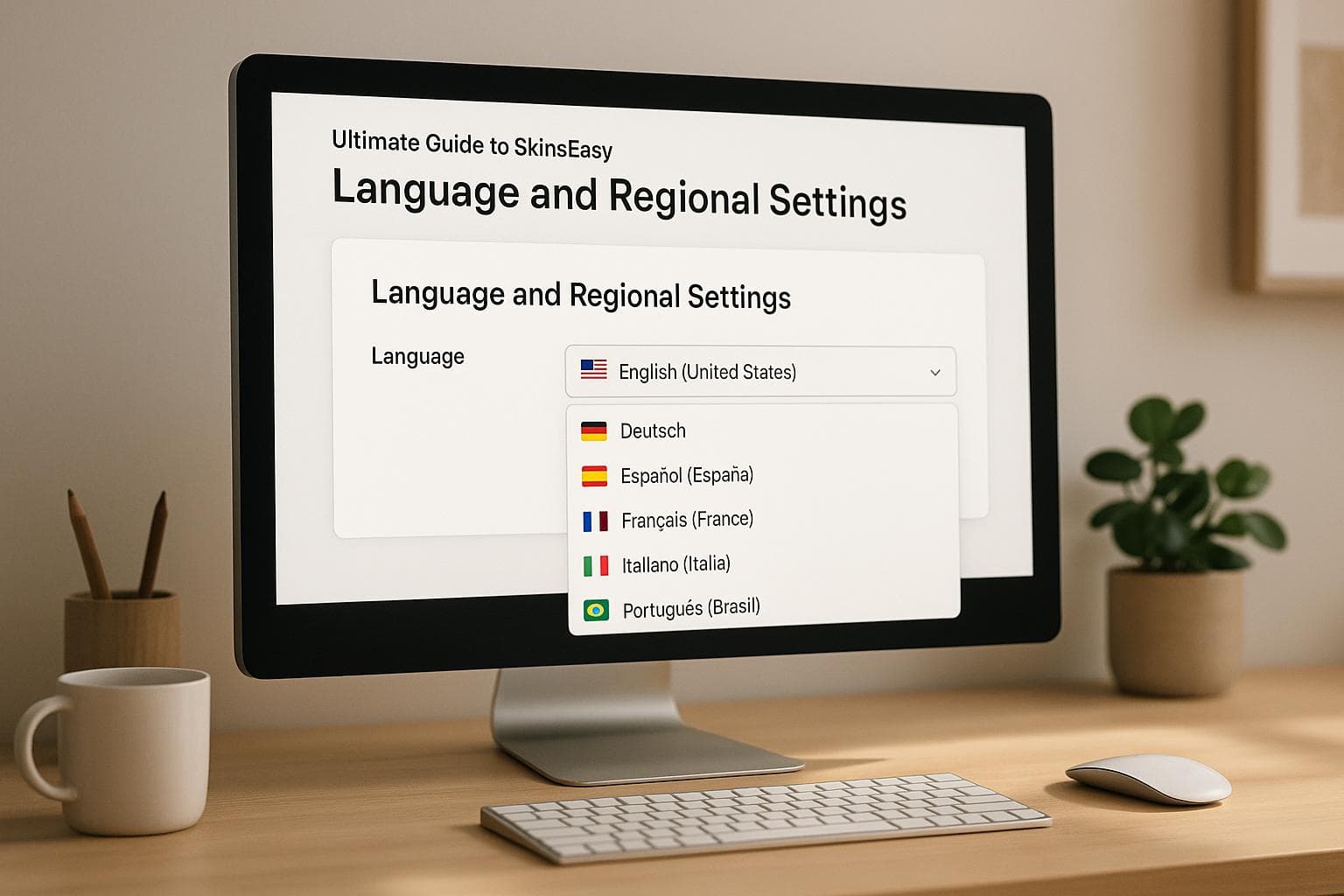
Ultimate Guide to SkinsEasy Language and Regional Settings
Want to personalize your SkinsEasy experience? Adjusting language and regional settings can help you view prices in your local currency, display dates in familiar formats, and make navigation easier. Whether you're in the U.S. or abroad, these settings let you customize everything from app language to time zones and temperature units.
Key Takeaways:
- Languages Supported: SkinsEasy offers 15 languages, including English, Spanish, Chinese, and Arabic.
- Regional Formats: Adjust settings for currency (e.g., $32.45 in the U.S.), date formats (MM/DD/YYYY for Americans), and temperature units (Fahrenheit in the U.S.).
- How to Change Settings: Use the app's "Language & Region" menu to update preferences without affecting your account or progress.
- Localized Features: Notifications, rewards, and event details align with your regional standards for clarity.
Quick Comparison:
| Feature | United States | United Kingdom | Germany | Korea |
|---|---|---|---|---|
| Currency Symbol | $ | £ | € | ₩ |
| Date Format | MM/DD/YYYY | DD/MM/YYYY | DD.MM.YYYY | YYYY-MM-DD |
| Temperature Unit | Fahrenheit (°F) | Celsius (°C) | Celsius (°C) | Celsius (°C) |
Tailor your settings to your habits, whether you prefer U.S. standards or need a setup for international travel. The process is quick, and you can update settings anytime to match your needs.
Supported Languages and Localization Features in SkinsEasy
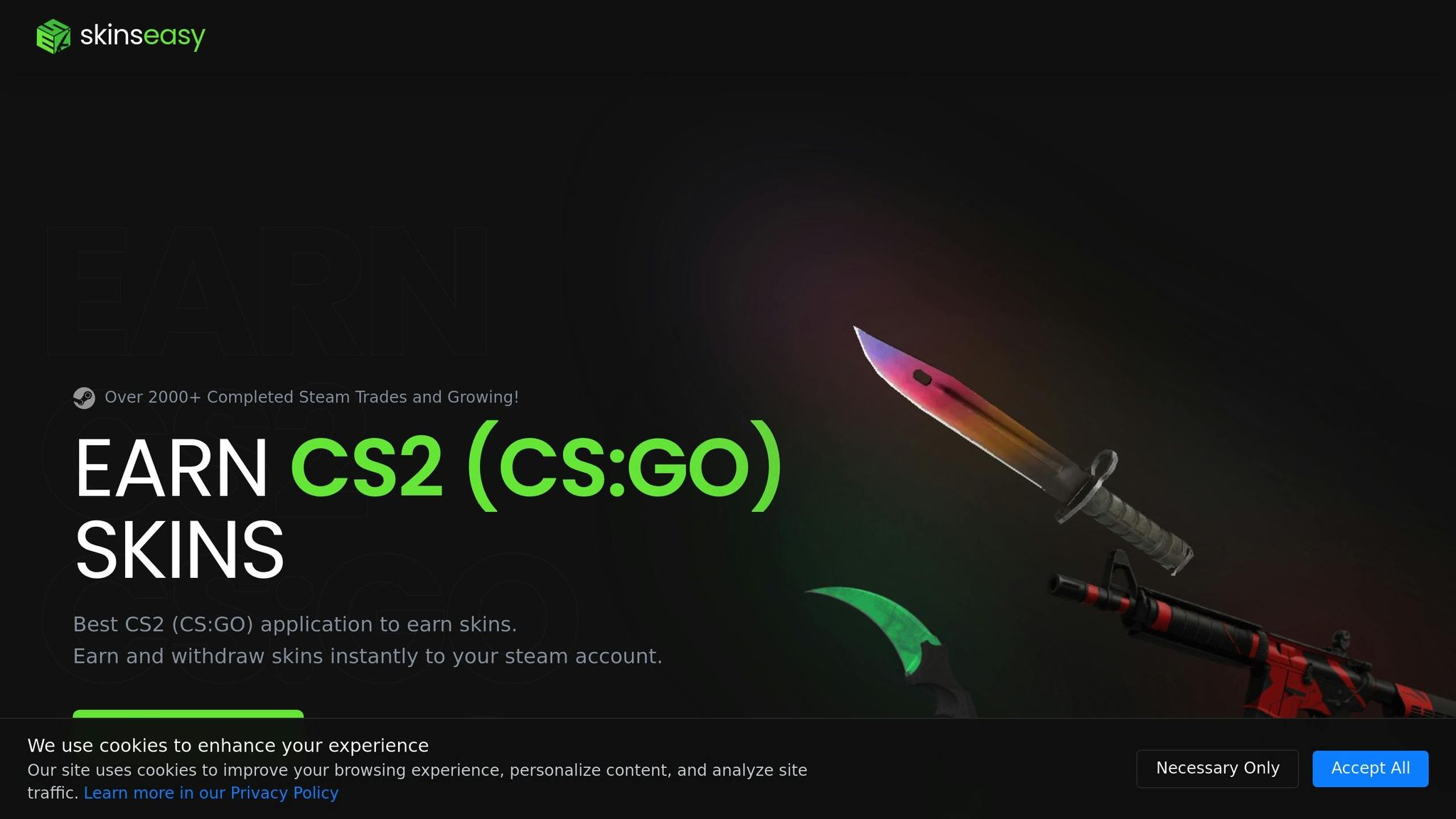
SkinsEasy caters to a global audience with a wide range of language and localization options. Its multilingual setup ensures users worldwide can navigate the app, earn rewards, and manage their skin collections in their preferred language, all while enjoying features tailored to their region.
List of Supported Languages
SkinsEasy offers support for 15 languages: English, Spanish, French, German, Portuguese, Russian, Chinese (both Simplified and Traditional), Japanese, Korean, Italian, Dutch, Polish, Turkish, and Arabic.
Languages are selected based on user demographics and regional CS2 gaming communities. By default, the app is set to English, but users can easily switch to their preferred language during setup or later through the settings menu. Each language option uses terminology that aligns with local gaming jargon and CS2-specific terms, making it easy for players to understand.
How to Change App Language
Changing the app’s language is simple and doesn’t affect your account progress, earned rewards, or skin collection.
To switch languages:
- Tap your profile picture.
- Navigate to "Settings" and select "Language & Region."
- Choose "App Language" to see the list of available languages.
- Select your preferred language, and the app will update accordingly.
The language change applies across the entire app, including push notifications, email communications, and customer support interactions. If you contact support after switching languages, the team will respond in your chosen language whenever possible.
Localized Features and Content
Once you set your preferred language, SkinsEasy adjusts its content to reflect local standards and preferences. These adjustments go beyond translation, offering features tailored to regional gaming habits and cultural nuances.
For instance:
- Time Formats: Notifications adapt to regional time formats. U.S. users see a 12-hour clock with AM/PM, while other regions might display a 24-hour clock.
- Task and Reward Descriptions: Tasks reference local brands or events to make them more relatable and clear for users in different regions.
- Currency Displays: Skin values and earnings are shown in local currency formats. U.S. users see prices with dollar signs ($) and comma separators for thousands, while other regions display their respective currency symbols and formatting.
SkinsEasy also localizes its community features. For example, Discord integration and social sharing options are customized to align with popular platforms in each region. This ensures users can connect with local CS2 gaming communities and share achievements through familiar channels. These thoughtful adjustments make managing and enjoying CS2 skins a seamless experience for players everywhere.
United States Regional Settings
SkinsEasy adapts its settings to align with American standards, ensuring a smooth and familiar experience for U.S. users. These settings shape how the app customizes features to meet local preferences.
Currency, Date, and Number Formats
All financial details in the app follow standard U.S. currency formatting. Skin prices are shown with the dollar sign ($) before the amount, making it easy to identify costs at a glance. For instance, a sought-after AK-47 skin might be priced at $32.45.
Numbers are formatted using commas to separate thousands and periods for decimals. This means high-value collections or earnings appear as $1,234.56, keeping everything clear and consistent with the U.S. number system.
Dates are displayed in the MM/DD/YYYY format, familiar to American users. Whether you're checking task deadlines, reward expiration dates, or activity logs, the app ensures clarity. For example, completing a survey on April 7th, 2024, will appear as 04/07/2024, avoiding the confusion that can arise with international date formats.
| Format Type | U.S. Standard | SkinsEasy Example |
|---|---|---|
| Currency | Dollar sign ($) before amount, period for decimal | $32.45 |
| Date | MM/DD/YYYY | 04/07/2024 |
| Number | Comma (,) for thousands, period (.) for decimal | 1,234.56 |
Measurement and Temperature Units
The app uses imperial units for measurements. Temperature readings are displayed in Fahrenheit (°F), which is particularly handy during seasonal events or when weather-related tasks and promotions are highlighted.
For features involving distance or weight - like location-based activities or shipping estimates - the app sticks to imperial units. These choices ensure the interface feels natural and intuitive for U.S. users.
U.S. Spelling and Language Conventions
SkinsEasy also incorporates American English spelling and terminology throughout the app. This includes references to U.S. holidays and gaming slang, making content more relatable. For example, events are often themed around holidays like Thanksgiving, Fourth of July, or Memorial Day, while tasks and promotions frequently feature brands and products familiar to American audiences.
Time zone handling and references to business hours are also tailored for U.S. users. Whether it's customer support availability or event schedules, the app prioritizes American time zones and uses clear regional markers. These thoughtful adjustments create an experience that feels tailored specifically to U.S. CS2 players, making navigation and participation effortless.
How to Set Up SkinsEasy Language and Regional Settings
Make SkinsEasy feel more personal by tailoring it to your preferred language and regional settings.
Step-by-Step Setup Instructions
For Android Devices (Android 14 and newer): You can change SkinsEasy's language without altering your entire device's settings. Simply go to Settings > System > Languages > App Languages, locate SkinsEasy, and select your desired language. The app will update instantly.
To tweak regional settings like currency, date formats, or number styles, head to Settings > System > Languages > Regional preferences. Here, you can adjust options like temperature (Fahrenheit for U.S. users), the first day of the week, and number formatting to fit U.S. standards.
For iOS Devices: Open Settings > Apps, find SkinsEasy, and tap on "Preferred Language" to set the app's language. For broader system settings that could affect SkinsEasy, navigate to Settings > General > Language & Region.
For Windows Desktop Users: SkinsEasy automatically uses the primary language set in your Windows system settings. To ensure your preferred language is applied, check that it's set as the default in your Windows language preferences.
Once you've made changes, restart SkinsEasy to apply them. If the updates don’t take effect right away, follow the troubleshooting tips below.
Fixing Common Setup Problems
If SkinsEasy doesn’t reflect your new settings, try force-closing and reopening the app. On Android, swipe SkinsEasy away from the recent apps menu and relaunch it. On iOS, double-tap the home button (or swipe up on newer models) and close SkinsEasy before reopening.
If currency formats appear incorrect, verify that your device's region is set to "United States." This ensures proper formatting for dollar amounts and other regional preferences.
For language issues - like text or notifications showing in the wrong language - clear the app cache and toggle notification permissions. On Android, go to Settings > Apps > SkinsEasy > Storage > Clear Cache.
How Settings Affect App Features
Your language and regional settings shape how SkinsEasy operates:
- Language Preferences: These affect everything from menu navigation to notifications, survey content, and game instructions. Tasks and rewards are presented in your chosen language, though some gaming terms and brand names remain in English to align with the CS2 community.
- Regional Settings: Seasonal events and promotions, like those tied to Thanksgiving or the Fourth of July, display temperature references in Fahrenheit when U.S. settings are enabled. Bonus challenges and event descriptions adjust accordingly.
- Customer Support and Help Articles: Support responses and documentation prioritize American English spelling and terminology. Notifications about maintenance schedules or time-sensitive updates align with U.S. time zones.
- Skin Delivery Updates: Notifications about skin transfers, reward statuses, or account verification steps match your selected language, ensuring clear communication every step of the way.
sbb-itb-885d88f
Regional Settings Comparison: U.S. vs. Other Regions
Understanding how regional settings differ can help you pick the best configuration for your SkinsEasy experience. Currency symbols, date formats, and number styles vary across regions, and these differences can influence how you interact with the app. Below is a comparison table to highlight these distinctions.
Regional Settings Comparison Table
| Feature | United States | United Kingdom | Germany (Eurozone) | Korea |
|---|---|---|---|---|
| Currency Symbol | $ | £ | € | ₩ |
| Date Format Example | 8/29/2025 | 29/08/2025 | 29.08.2025 | 2025-08-29 |
| Date Separator | / (forward slash) | / (forward slash) | . (period) | - (hyphen) |
| Number Format | 1,234.56 | 1,234.56 | 1.234,56 | 1,234.56 |
| Temperature Display | 75°F | 24°C | 24°C | 24°C |
| First Day of Week | Sunday | Monday | Monday | Monday |
U.S. settings, for instance, use the dollar symbol and the MM/DD/YYYY date format, while other regions like the U.K. or Germany follow different conventions. These variations can impact how earnings or event dates appear in the app. For example, an event scheduled for August 29, 2025, is displayed as 8/29/2025 in the U.S., but as 29/08/2025 in the U.K., which could cause confusion when dealing with time-sensitive promotions or international collaborations.
Choosing the Right Settings for You
The best regional settings depend on your habits and preferences. While your physical location might suggest one format, your familiarity with certain standards may lead you to choose differently.
If you're accustomed to U.S. settings, sticking with them ensures consistency across your devices. This eliminates the need for mental conversions and keeps your experience seamless. For those living abroad or frequently traveling, adapting to local settings can make it easier to understand local pricing and events.
Your gaming community can also influence this choice. Since CS2 has a global player base, some users prefer keeping skin names and gaming terms in familiar formats, while adjusting numerical and date displays to match their locale.
For new users, starting with your device's default regional settings is often the easiest option. You can always tweak these settings later as you explore the app. For instance, if you're more comfortable with Fahrenheit for temperature displays, SkinsEasy adjusts accordingly to match your preferences, ensuring a natural and intuitive experience.
Conclusion
Tweaking SkinsEasy's language and regional settings can make a noticeable difference in how you interact with the app daily. These adjustments impact everything from how your earnings are displayed to when events are scheduled, so setting them up correctly is key to a seamless experience.
For users in the U.S., regional settings align with familiar formats, ensuring everything meets American standards. Choosing settings that suit your preferences not only simplifies navigation but also enhances overall usability.
Precise configurations help avoid confusion. Whether you're reviewing your account balance, keeping track of deadlines, or joining time-sensitive promotions, the right regional settings ensure clarity and prevent missed opportunities.
When deciding on your settings, think about what works best for you and aligns with your gaming community. Consistency in formats like dates, currencies, and numbers ensures you stay on top of important updates and events.
You can adjust these settings whenever needed. Whether you're traveling, moving, or just curious about trying a new format, SkinsEasy lets you change preferences without disrupting its core functionality. This flexibility means you can continue earning CS2 skins through tasks, surveys, and games with ease, no matter where you are.
FAQs
How can I make sure SkinsEasy's language and regional settings don’t impact my progress or rewards?
To keep your account progress and rewards on SkinsEasy running smoothly, it's a good idea to set your language and region preferences directly in the app settings and stick with them. Frequent changes to these settings can sometimes cause interruptions.
If you need to update your regional or language preferences, double-check that they match the region where you primarily use the app. Staying consistent ensures a hassle-free experience and helps make sure your rewards are delivered without any problems. Additionally, keeping your device settings - like your operating system or browser - aligned with these preferences can further minimize disruptions.
Can I update SkinsEasy's language and regional settings if I travel often?
SkinsEasy lets you tailor your language and regional settings to match your location, even if you're constantly on the move. Within the app's settings, you can easily tweak options like language, currency, date format, time, and measurement units.
This means your experience stays smooth and customized, whether you're navigating a new time zone or dealing with a different currency. SkinsEasy keeps things simple, no matter where your travels take you.
Why aren’t my language or regional settings updating in the SkinsEasy app?
If the language or regional settings in the SkinsEasy app aren't updating, here are a few steps you can take to resolve the issue:
- Restart the app to make sure any changes you've made are applied.
- Double-check your device's system regional settings to ensure they're set up correctly.
- Look for app updates. Sometimes, older versions of the app might not support the latest settings.
Still having trouble? Refer to the app’s support documentation for more detailed troubleshooting advice.